
Add beautiful, soft, bright, and timeless looks with our free matte presets. These presets are designed to give your images a grainy, faded, and soft matte look with two coloring options.
Soft Matte looks can be achieved using The Tone Curve, by just lifting the shadows you can add a soft look to any of your photos. The basic settings for these presets are ideal settings for any image, designed to bring a balanced exposure to photographs.
This pack has presets for Lightroom Classic, Mobile, and older versions. Formats such as .XMP, .DNG, and .LRTEMPLATE is included to make sure that the presets are compatible with any version of Lightroom. Make sure to dial the Exposure up/down to brighten and darken photos.
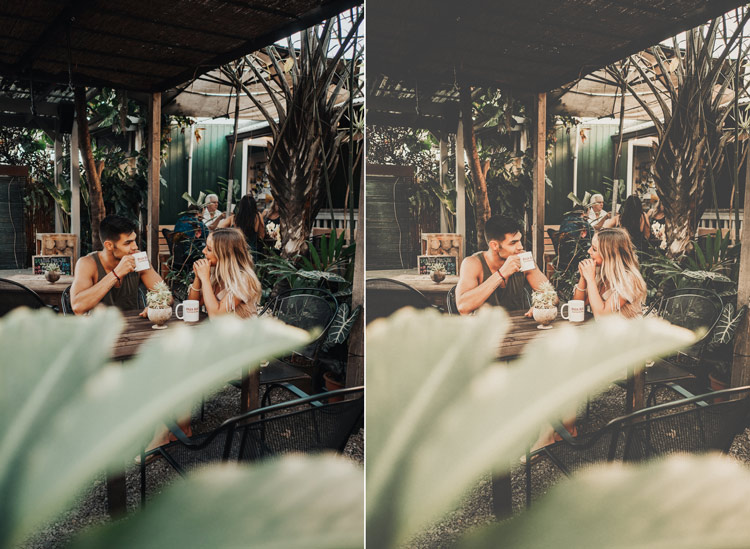
The matte effect is a popular effect with a vintage feel and it is a trendy look. This look was originated from matte paper which gives the photo a soft, grainy, and faded finish. The Tone Curve plays a key role in achieving this effect. All you have to do is lift the shadows using The Tone Curve and then bring the highlights a bit down to create a matte look.

The matte looks are a go-to choice if you want to lift shadows, reduce harsh contrast, and give your images an unforgettable look. You can even set the grain settings by going to Effects Tab in Lightroom, then set the size of the grain and amount.
Adding a grain effect will always work when you add sharpening to photos. Make sure to adjust sharpening in the Detail Tab and grain settings in the Effects Tab.

With 4 presets such as Brown, Warm, Grain, and Simple is more than enough for your photographs for adding soft looks. Download the presets below and then leave a comment.
Download Free Matte Presets Here

Thank you!
You are welcome Su!