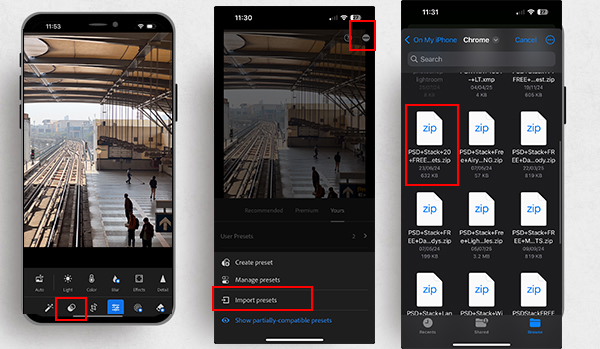
In this guide, you’ll learn how to install Lightroom presets on any version, including Classic, Mobile, and older versions (4, 5, & 6). Installing presets on Lightroom Desktop is quick and simple, while Lightroom Mobile can be a bit tricky.
How to Install Lightroom Presets:
- How to Install Lightroom Presets on Mobile (iPhone)
- How to Install Presets in Lightroom Classic (Mac or Windows)</
- How to Install Lightroom Presets on Mobile (Android)
- How to install presets in Lightroom 4, 5, or 6 (Mac or Window)
- How to Install Presets in Photoshop Adobe Camera Raw (Mac or Window)
How to Install Lightroom Presets on Mobile (iPhone)
Installing presets on Lightroom Mobile is a hassle and it is not easy to import presets. Please follow the steps mentioned below carefully to import presets in the Lightroom Mobile app.
With any version of Lightroom, you can install presets in just seconds—yes, you heard that right!
Let me show you how!
- Open a photo in Lightroom Mobile.
- Tap the Presets Button (overlapping circles) to access the Presets tab.
- Tap the three dots icon in the top right corner.
- Select Import Presets from the menu.
- Locate and select the presets zip file (Preset Zip File).
- Your presets are now imported and ready to use!
See the image below for reference:
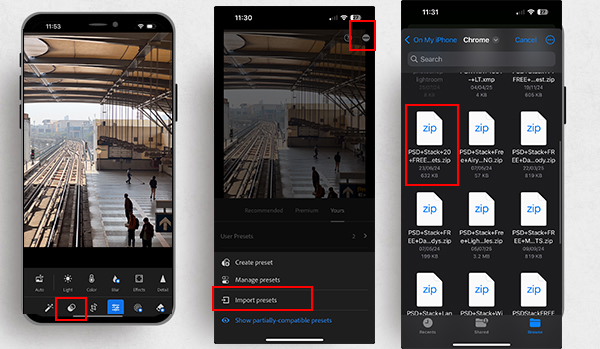
How to Install Presets in Lightroom Classic Mac or Windows
- Download the presets zip file from PSD Stack. Ensure the file remains zipped, as some browsers unzip files automatically. Lightroom requires a ZIP file for import.
- Open Lightroom Classic and navigate to the Develop module.
- In the left panel, locate the Presets panel and click the + icon next to it.
- Select Import from the dropdown menu.
- In the window that opens, locate and select the downloaded ZIP file.
- Lightroom Classic will automatically import the presets.
- Once the import is complete, you’ll find all preset folders in your Presets Panel
How to Install Lightroom Presets on Mobile (Android)
Lightroom mobile can quickly install presets without extracting the presets. You don’t need to unzip or extract the files to install presets. All of our presets comes with ZIP format and can be easily installed in seconds.
Note: Make sure that do not unzip presets when following the below mentioned steps.
- Open Lightroom Mobile and select a photo to edit.
- Swipe left on the bottom menu and tap on Presets.
- Tap the three dots icon and select Import Presets.
- Locate and select the zipped presets file on your device.
- Tap Open to import the presets.
- Your presets are now ready! Tap on the collection name and browse through the installed presets.
How to install presets in Lightroom 4, 5, or 6 Mac or Window
Installing presets in old Lightroom versions is pretty much the same but we are going to keep the process clean and it will help you organize your presets in a neat way.
- Open Lightroom and go to Lightroom/Edit > Preferences from the top menu.
- Click the Presets tab and select Show Lightroom Presets Folder.
- A window will open with the Lightroom folder selected. Open it.
- Locate and open the Develop Presets folder.
- Navigate to the unzipped presets folder and open the lrtemplate folder.
- Select all folders inside lrtemplate, press Command + C to copy them.
- Go back to the Develop Presets folder and press Command + V to paste them.
- Restart Lightroom, and your presets will be available.
How to Install Presets in Photoshop Adobe Camera Raw Mac or Window
You can also use presets in Photoshop as well. Photoshop’s Camera Raw Filter allows you to use Lightroom presets in the same way as Lightroom.
- Open up Photoshop and load up an image.
- In the top menu go to Filter > Camera RAW Filter. This will open up the ACR window.
- Select the Presets icon (overlapping circles) in the right sidebar (or press Shift + P).
- In the Presets panel, click the small 3-dot icon and select “Import Profiles and Presets”
- In the file location window, find the preset .zip file you downloaded from PSD Stack. Make sure that the file is still zipped (an unzipped file will not work).
- ACR will then import the presets automatically and the PSD Stack folders will appear in the Presets panel.
I hope this guide has cleared the confusion regarding presets installation process. If you baffled at any step please comment down below to get more help. If you are looking for free presets for desktop and mobile, make sure to check out this free presets post.

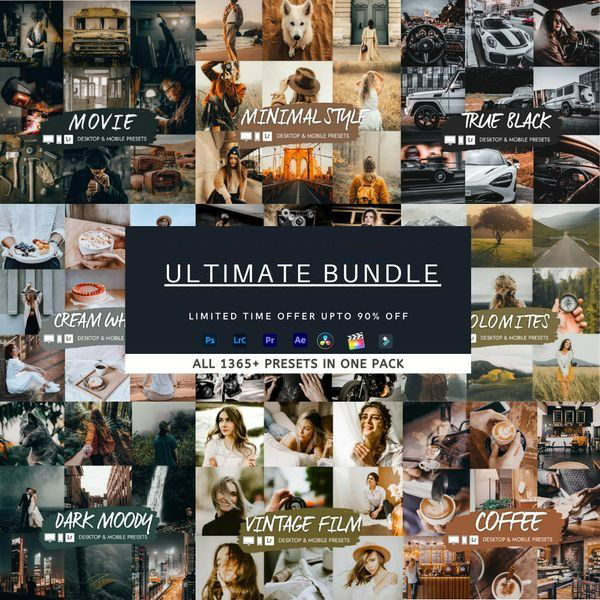
Thanks for the presets!
Thank you! Amazing presets ever🥰
Good tutorial
Thank you for the tutorial
Thanks psd stack For free presets
You are welcome Sireen!
I did all the steps until the #4. For some reason it won’t give me the option to “Create Preset” any idea why this must be?
Hi Melisa,
May I ask, are you trying to install presets on iPhone, or Android?
Also, make sure you are importing .DNG file otherwise, there won’t be the option “Create Preset”. Please unzip the .dng first, import any .dng to the Lightroom and then you can have the option to create preset.
Thanks,
Bunty
I cannot get these to work on my mobile lightroom premium (Google pixel phone). I’ve followed the instructions but it just keeps saying cannot open file, no app to support this file type. Help 🥺
ok, sending an email to you.
When i try to import, it shows duplicate or invalid
It says that the presets are invalid??
I have sent you the new links to your email.
I’m trialing Lightroom and tried to download your free presets. they look amazing, but my laptop has quarantined the file as a threat (brower modifying file). Do you have the presets in another format that won’t modify my pbrowers settings? Many thanks for this free tool!
Presets come in three format XMP, DNG and LRTEMPLATE, there is no another format that supports LR.