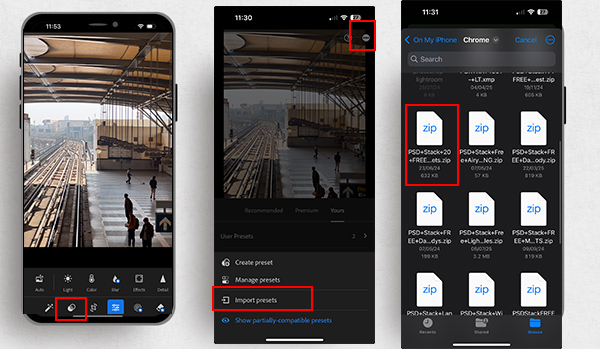
Some people don’t believe they can install presets on their iPhone with just one click. But it’s true! No need to unzip files or create presets from DNG files one by one. Installing presets on your iPhone is as simple as a single click.
Before we dive into this guide, ensure you have the preset file in ZIP format downloaded from the PSD Stack Presets Store or another source.
Do not unzip the file!
We provide all our presets in ZIP format for easy and instant download.
With any version of Lightroom, you can install presets in just seconds—yes, you heard that right!
Let me show you how!
Lightroom Mobile Users Apple:
Step 1
First, open a photo in Lightroom Mobile. Then click on the Presets Button (highlighted overlapping circles) to access the Presets tab.
Step 2
Then click on the 3 dots icon on the top right of your screen.
Step 3
Once you click on the 3 dots icon, you’ll a see Import Presets button.
Now, all you have to do is click on the Import Presets button and select the presets zip file (Master Collection Zip File).
In short, select one of your photos in Lightroom, click on the Presets tab, then tap the three dots icon, and choose Import Presets to upload the downloaded presets.
That’s it!
You’ll see all the presets installed in the Yours tab. If you have questions, feel free to comment below. If you are looking for Lightroom presets for your iphone, check our our free presets.

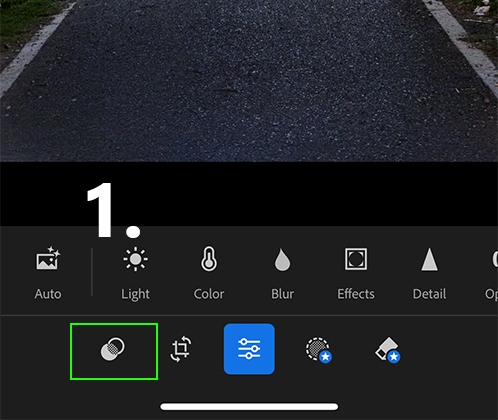
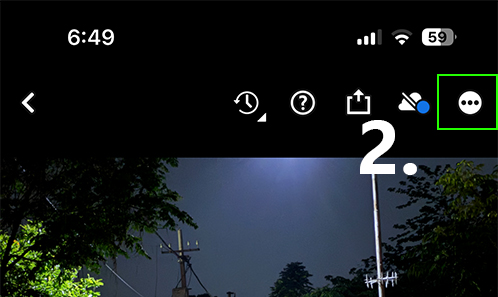
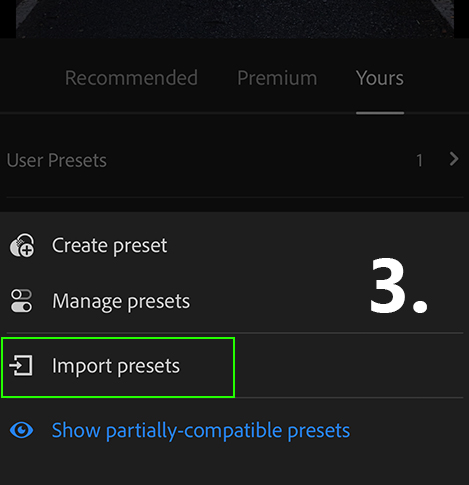
Leave a Reply